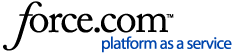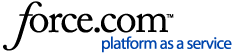You need a CableCARD to view encrypted digital channels, high-definition TV, and premium cable programming on your TiVo device. Your cable company provides the CableCARD and sends the necessary signals to make it work.
The TiVo EDGE for antenna, TiVo BOLT OTA and TiVo Roamio OTA are not compatible with cable service nor CableCARDs.
-
Set up the TiVo and plug in the CableCARD.
-
Verify that all cables are connected correctly by following the instructions for your device.
-
To ensure that your CableCARD installation runs smoothly, TiVo recommends that you complete Guided Setup on your TiVo DVR before the CableCARD is installed. If you are in Guided Setup and have arrived at the CableCARD installation portion, choose I'll get a card later and complete Guided Setup. That way, you have more flexibility in moving around the menus and checking Live TV for a signal.
-
If you have completed Guided Setup, plug the CableCARD into the DVR.
-
Go to the CableCARD Menu.
When you plug in your CableCARD, the CableCARD Decoder screen should appear. From this screen, choose CableCARD Installation > CableCARD Menu.
If the CableCARD Decoder screen does not appear (or you have already installed a CableCARD previously), you can either unplug the CableCARD and plug it back in, or you can access the CableCARD MMI Screen Information:
Devices on TiVo Experience 4 (software version: 21.x)
| TiVo Series | Menu path from Home |
|---|
TIVO EDGE
TiVo BOLT
TiVo Roamio |
Menu > Settings > Remote, CableCARD, & Devices > CableCARD Decoder > CableCARD Installation > CableCARD Menu
|
Devices on TiVo Experience 3 (software version: 21.x or earlier)
| TiVo Series | Menu path from TiVo Central |
|---|
|
TiVo BOLT Series & TiVo Roamio Series
| Settings & Messages > Remote, CableCARD, & Devices > CableCARD Decoder > CableCARD options (for installers) > CableCARD Menu |
| TiVo Premiere Series |
Settings & Messages > Account & System Information > CableCARD Decoder > CableCARD options
(for installers) > CableCARD Menu
|
| Series 3 & earlier DVRs | Settings & Messages > Account & System Information > CableCARD Decoder > Configure CableCARD 1 (or 2) > CableCARD Pairing (tm) |
7-day card provisioning - Your CableCARD may not work if it has been 7 or more days since it was given to you by the cable company.
-
Write down your CableCARD information.
The options shown on the CableCARD Menu are specific to the brand of CableCARD you have. In the following table, find the option that you see on your TiVo screen and look for your CableCARD brand to continue.
If using Series3/HD with 2 CableCARDs, remember to record values for BOTH cards.
You can also use a digital camera to take snapshots of the CableCARD screens.
| Motorola M-Card | | Motorola S-Card
(single stream - Series3/HD only) |
|
1. From the CableCARD Menu, choose CableCARD Pairing(tm). Write down the following values:
- CableCARD ID
- Host ID
- Data
- Card S/N
2. Continue to Step 4
| |
1. From the CableCARD Menu, choose CableCARD Pairing(tm). Write down the following values:
2. Continue to Step 4
|
| Cisco/SA M-Card | | Cisco/SA S-Card
(single stream - Series3/HD only) |
|
1. From the CableCARD Menu, choose SA CableCARD/Host ID Screen. Write down the following values:
2. Press Clear to go back to the CableCARD Menu, then select SA CableCARD Diag Screen. Write down the following value:
3. Continue to Step 4
| |
1. From the CableCARD Menu, choose SA CableCARD/Host ID Screen. Write down the following values:
2. Press Clear to go back to the CableCARD Menu, then select SA CableCARD Diag Screen. Write down the following value:
3. Continue to Step 4
|
| NDS M-Card | | NDS S-Card
(single stream - Series3/HD only) |
|
1. From the CableCARD Menu, choose CableCARD/Host ID Screen. Write down the following values:
2. Continue to Step 4
| |
1. From the CableCARD Menu, choose CableCARD/Host ID Screen. Write down the following values:
2. Continue to Step 4
|
| Conax M-Card | | Conax S-Card |
|
1. From the CableCARD Menu, choose Host/CableCARD Binding. Write down the following values:
- CableCARD ID
- Host ID
- SmartCard ID
2. Press Clear to return to the CableCARD Menu, then choose CableCARD Diagnostics. Write down the following value:
3. Continue to Step 4
| |
N/A
|
| | | |
-
Call your cable provider.
Your cable provider will need to send a signal to your CableCARD to activate and pair the CableCARD with your TiVo DVR.
You will need:
-
The CableCARD numbers that you just wrote down at the end of Step 3.
-
The TiVo Service Number of your DVR (found on the System Information Screen).
-
The phone number for your cable company's CableCARD activation department. See Cable Company Support and Contact Info for a list of common providers, or search your cable company's website.
When you reach a cable-company agent, tell them that you want to activate and pair your CableCARD with your TiVo device. They will ask for the numbers you have written down, then will send the pairing signal. Your channels should start coming in within a few minutes.
Test for a TV signal by going to a lower-numbered channel in live TV (lower channels are the first to come in after the cable provider sends the activation and pairing signal). Allow more time for higher-numbered channels to appear—if you have a picture on the lower channels, the pairing was likely successful.
If you experience problems with the CableCARD pairing process, chat with us for assistance. We will make a three-way call with you and your cable provider to resolve the issue.
You can also troubleshoot a CableCARD issue by following the steps in CableCARD Troubleshooting.