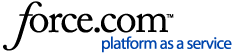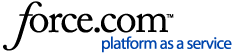Compatible devices
Software version
New sorting options are added to the My Shows list when your TiVo DVR receives software updates. If you don't see all of the sorting options listed here on your DVR, update to the current version of the TiVo service software. To know your TiVo device is running the latest version of the TiVo software by connecting to the TiVo Service. To find the TiVo software version of your TiVo, see How to find the TiVo Software Version of your device.
Organizing Programs in the My Shows list
If you are using TiVo with HD menus, all your recorded or downloaded programming can be found in My Shows.
-
Have TiVo with SD menus? See How to Organize Programs in the Now Playing List.
-
Have TiVo devices on TiVo Experience 4? See TiVo Experience 4 : My Shows and How to Change Recording Options for updates and enhancements about Recording Options and User Interface.
-
If you need help understanding the icons next to shows, visit TiVo Icons Explained.
My Shows Main Screen
Categories
The left column of the My Shows screen contains categories which group your shows together logically. Here are some of the more useful categories you can use to filter your programs:
-
All: Shows all of the recordings and available streaming options on your DVR.
-
Recordings: Shows all of your recordings in a flat view, which you can organize by date or title.
-
Going Away Soon: These recordings are set to be deleted when your DVR needs additional space
-
Partially Watched: Did you have to stop your show before it finished? Pick up right where you left off with this category.
There are even more categories to help you organize your shows. Watch this video to learn about the My Shows options overlay. It will help you customize your My Shows screen so you see only the categories you want and in the order you want.
Sorting options
There are two sorting options within the My Shows main screen: Sort by date (default) and Sort by name. Press the Blue B button on your TiVo remote to toggle between sorting options.
-
Sort by date will arrange your folders by when they were added or last updated, with the newest and most recently changed at the top of the list.
-
Sort by name arranges your folders in alphabetical order. This option is named A-Z in the mobile apps and web portal.
View options
Once you have selected a series folder, there are three view options, each with their own sorting options: My episodes (default), All episodes, and Recordings. Press the Red C button on your TiVo remote to toggle between view options.
My episodes view
My episodes view displays all available content from your OnePasses and stand-alone streaming videos. There are three sorting options within the My episodes view: By season, By newest, and By date. Press the Blue B button on your TiVo remote to toggle between sorting options:
-
By season: Organizes episodes by seasons with the earliest available episode on top. A season picker allows you to easily switch between seasons.
-
By newest: Sorts episodes so that the most recently available episode displays on top. A season picker allows you to easily switch between seasons.
-
By date: Organizes episodes by date with the latest episode first. This order is determined by the recording date (for recordings) and the first-aired date (for streaming videos).
Once you have watched them, you can also remove episodes from this view to clear up clutter. Just select the episode and press Clear on your TiVo remote.
All episodes view
All episodes view displays all content from your OnePasses and stand-alone streaming videos which is known by the TiVo service. There are two sorting options within the All episodes view: By season and By newest. Press the Blue B button on your TiVo remote to toggle between sorting options:
-
By season: Organizes episodes by seasons with the earliest available episode on top. A season picker allows you to easily switch between seasons.
-
By newest: Sorts episodes so that the most recently available episode displays on top. A season picker allows you to easily switch between seasons.
This view uses different icons to indicate the status/source of the content:
-
Blue streaming icon: A streaming video is available from at least one video provider.
-
Grey streaming icon: No streaming video is currently available.
-
No icon: You deleted the content from the My episodes view.
You can't Clear episodes away from this view.
Recordings view
Recordings view displays all recordings for a series based on your OnePass recording options. A blue progress bar appears for watched or partially watched content so you don't lose your spot. There are three sorting options within the Recordings view: By date, By season, and By newest. Press the Blue B button on your TiVo remote to toggle between sorting options:
This view will be empty if you don't have any recordings available.
-
By date: Organizes episodes by date with the latest episode first. This order is determined by the recording date (for recordings) and the first-aired date (for streaming videos).
-
By season: Organizes episodes by seasons with the earliest available episode on top. A season picker allows you to easily switch between seasons.
-
By newest: Sorts episodes so that the most recently available episode displays on top. A season picker allows you to easily switch between seasons.
Once you have watched them, you can also remove episodes from this view to clear up clutter. Just select the episode and press Clear on your TiVo remote.