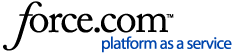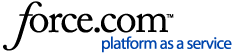| Resolution | If the TiVo DVR powers on (indicated by a green LED light or noise from the disk or fan), but you cannot see the TiVo screens, perform one or more of the following steps:
-
Make sure that power is connected to your TV and that it is turned on.
-
Press the TiVo button on your remote control to make sure the DVR is not in standby mode.
-
Verify that you have video cable (HDMI, composite, component, s-video, or coax) connected from the DVR output to the TV input.
-
Is the video signal passing through a VCR, DVD recorder, or A/V receiver?
-
If it is, try turning the power on or off (depending on which state it is in at the moment).
-
If it is not, go to Step 6.
-
Check the input setting on your VCR, DVD recorder, or A/V receiver. Most of these devices have an input button that says TV/Video, Input, or Source. It may be on the device itself or on the remote control.
Sometimes VCR input selections are listed as 0 or 1. If there is no input button, try changing the VCR channel to 0 or 1.
-
Check the input setting on your TV. Cycle through the available options to ensure you are on the correct input for your TiVo device. Remember to recheck the input settings on your VCR, DVD, or A/V receiver each time you change the TV input.
Most TVs have an input button that says TV/Video, Input, or Source. Sometimes it is on the TV, and sometimes it is on the remote control. Other TVs have an Input channel on 0, 1, or 2.
-
If you are using a coax cable to connect the DVR to the TV, make sure that your TV is set to the same channel (3 or 4) that the switch on the back of the DVR is set to.
-
Disconnect the power cord from the back of your DVR, wait 15 seconds, then connect the power cord again. You should see the startup screens as your DVR restarts. If you do not see any startup screens, check your wiring again.
-
Verify that your cables are in good condition.
-
Try different types of cables (coax, composite, s-video, component, or HDMI) if available. If you change the cables to a different type, you may need to adjust the input settings on your TV as well as any devices the DVR's video output passes through.
-
Remove all other components from the system (VCR, A/V receiver, etc.) and connect the DVR directly to the TV. If you can now see TiVo screens, connect each component one at a time and adjust the settings of each device to make sure that you can still see the TiVo screens.
If you still cannot see anything, chat with us. |
|
|---|