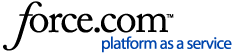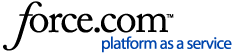| Resolution | Compatibility
The troubleshooting indicated below are applicable on the following TiVo devices:
-
TiVo EDGE Series
-
TiVo BOLT Series
-
Missing channels
-
TiVo Roamio Series
-
TiVo Premiere Series
-
Series 3 HD
Refer to these articles if you cannot see the video after the cable provider sent an activation signal to your newly installed CableCARD.
A failed activation is the most common reason why channels are not visible after CableCARDs are installed. Use the troubleshooting procedures below to determine what else might be causing the problem if the CableCARD was successfully installed, activated or paired.
All TiVo Cable products conform to the CableLABs required minimum and maximum RF modulated signal levels (QAM 64: +15dBmV to –15dBmV, QAM 256: +15dBmV to -12dBmV). Contact your cable provider for more information on testing your RF modulated signal.
If you don't see video or the picture seems to be cutting in and out, perform troubleshooting steps to see if the problem is:
Press the TiVo button on the remote to go to TiVo Central or HOME. What happened?
-
I can't see TiVo Central or HOME, just a black screen
-
I can see TiVo Central or HOME, but I can't see Live TV
-
Make sure there is power to the TV and that it is turned on.
-
Check the TV's input setting to make sure it matches the physical connection (for example, HDMI or component) between the DVR and TV:
-
If the TiVo remote is programmed to control your TV's video input function, press Input repeatedly until you see TiVo Central/HOME.
-
If the TiVo remote hasn't been set up to control your TV, press the Input or Source button on the TV's remote control until you see TiVo Central/HOME.
-
If the TV remote does not have one of these buttons, refer to the TV's manual on how to change the input setting.
-
If you still don't see TiVo Central or HOME:
-
Check the cable connections between the DVR and the TV.
-
Go from the OUT connector on the DVR to an IN connector on the TV.
-
All the connections must be secure.
-
Only for Premieres: If you still do not see video, press Format on the DVR (for example, 1080i, 720p). The DVR format setting must be compatible with the TV video input setting. Check also the TV's manual.
-
-
If you still don't see video:
-
Try a new HDMI cable
-
Try a different HDMI port on the TV
-
If applicable, try component instead of HDMI, or composite instead of component
-
Then, press the TV remote INPUT button until the setting matches the new cable connection
A component cable (red, blue, and green connectors) does NOT carry audio. If you use this cable to carry video, you will not hear audio until you connect the red and white leads of a composite cable. If your TV supports higher-quality digital audio, you can connect an optical cable (sold separately) between the digital audio jacks on the DVR and TV or A/V system.
-
If you see video, you can either keep this new cable configuration or troubleshoot the old one. If your original connection was HDMI:
-
If you do not see video after you have tried two different cable connections between your TV and your DVR, connect another A/V source (such as a DVD player, a game system, or a VCR) to the television and turn it on. If you do not see video (be sure to test the same input jack on the TV that the DVR will be using), contact the manufacturer of your TV for further assistance.
-
Carefully reconnect your DVR to the TV. If you do not see video when the DVR is connected, but you did see video when another A/V source was connected to your TV, chat with us!
I can see TiVo Central or HOME but not Live TV
You have a good connection between your DVR and TV. You need to troubleshoot the connection between the cable source and your DVR.
-
Make sure the power indicators are showing on the front of the DVR: TiVo EDGE Series, TiVo BOLT Series, TiVo Roamio Series, TiVo Premiere Series, and TiVo HD/HD XL DVRs have a green indicator light. Series 3 HD DVRs have a clock display. If the indicator is not on, make sure the DVR is plugged in, that the power strip (if present) is turned on, and that the power outlet at the wall is working—use a lamp or other device to test the power outlet.
-
Make sure the coaxial cable is plugged securely into the cable connector (not the antenna connector) on the back of the DVR. Make sure all the connections on the cables between the DVR and the TV are secure. Press Live TV and check for cable signal. If you do not see a TV signal, press the TiVo button and continue.
-
Make sure CableCARD(s) have been installed and activated. TiVo DVRs cannot display digital channels unless a CableCARD is installed and working. For more information, see CableCARD-FAQ.
-
Restart the DVR. After the DVR restarts, press Live TV. If you still do not see video, go to check signal lock and signal strength section below.
Check signal lock, signal strength and signal quality
When a signal is too weak, you might see picture quality issues (pixelation or macroblocking) or you might not be able to see video at all. If you experience these issues, you should:
How to check the Signal Strength and Signal Lock?
If you can't see the video, or you see a poor-quality picture on some or all of your channels, you can use the Signal Strength Meter on your TiVo DVR to determine if the DVR is receiving a signal and if the signal has sufficient strength for a good picture.
-
Navigate to the Signal Strength-Cable screen. From TiVo Central or HOME, go to:
Devices on TiVo Experience 3 (software version: 20.x or earlier)
Devices on TiVo Experience 4 (software version: 21.x or later)
-
You must take note of the Signal Strength.
-
To troubleshoot further, use the DVR Diagnostics screen to check signal lock or to find more detailed information about the signal on a specific channel.
-
You need to tune to a channel that is having a problem.
-
Write down the channel number and then press Record to lock the tuner to the channel (Series 3 DVRs: If two CableCARDs are installed, this also locks the tuner to the CableCARD).
-
Navigate to the DVR Diagnostics screen. From TiVo Central or HOME, go to:
Devices on TiVo Experience 3 (software version: 20.x or earlier)
Devices on TiVo Experience 4 (software version: 21.x or later)
-
You need to check the Signal Lock setting for the problem channel.
-
If you see Signal Lock: No, Test Channels could not display any video on the CableCARD, and you already checked your cable connections, contact your cable provider so they can troubleshoot why you are not receiving digital cable channels.
-
If you see Signal Lock: No, and Test Channels showed that video was missing on only one or a few channels, these channels might not be in your lineup. Go to CableCARD: Channels Don't Match Program Guide Data to troubleshoot.
-
If you see Signal Lock: Yes, the DVR is detecting a signal for the channel. Go to the next step to continue troubleshooting.
-
You must confirm the Modulation type and Signal Strength reading.
-
The following information shows the minimum signal strength that the DVR Diagnostics screen must display before you can see video with digital signals. Signal strength numbers of 80 to 99 are ideal.
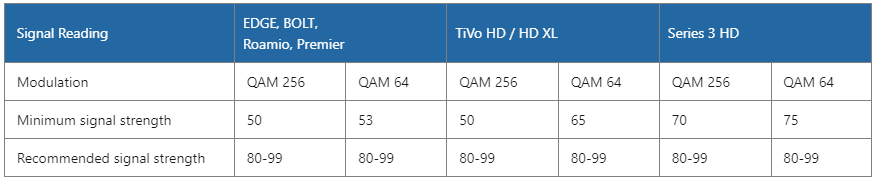
-
If the signal strength is in the recommended range and you see poor-quality video, check the signal quality.
-
If the signal strength is below the recommended range, and you see poor-quality video or no video at all:
-
Remove any splitters in the cable line. If the signal strength does not improve, or if there were no splitters in the cable line, contact your cable provider to have your cable line tested.
-
It is best to have your cable provider run diagnostics and correct the conditions that are causing the poor signal. If you choose to add an amplifier, make sure you check the signal quality first to ensure that you won't be amplifying a poor-quality signal.
If your signal strength is at 100 and the video looks fine, this is not an error. The signal strength meter sets 100 as a safe threshold. If the signal is at this threshold or a bit beyond, your picture quality should be excellent. If the signal strength is well beyond the threshold, it will still register as 100, but you might experience poor picture quality, as some DVR components cycle in and out of "protect" mode to prevent damage.
-
If the signal strength is in the recommended range and you don't see video, chat with us!
How to check the Signal Quality?
If you have confirmed that your DVR is receiving a strong signal, but you are seeing pixelation or macroblocking, you can use the SNR, RS Uncorrected, and RS Corrected readings to determine if a poor-quality signal is causing the issue.
-
You must tune to a channel that is having a problem.
-
Write down the channel number and then press Record to lock the tuner to the channel (Series3 only: If two CableCARDs are installed, this also locks the tuner to the CableCARD).
-
Navigate to the DVR Diagnostics screen. From TiVo Central or HOME, go to:
Devices on TiVo Experience 3 (software version: 20.x or earlier)
Devices on TiVo Experience 4 (software version: 21.x or later)
-
Under Tuner 0, look at the channel number. If the channel listed is not the problem channel, press Chan Down until you see the information for Tuner 1 (if you have a 4- or 6-tuner TiVo DVR, you might need to continue scrolling until you reach the correct tuner for the problem channel).
-
The SNR reading must be within the following ranges to give good-quality video.
A higher SNR reading means that the video signal is stronger relative to the noise level on the line. If the SNR value is lower than the minimum, contact your cable provider, who can test and improve the signal on the cable line.
-
Minimum SNR of QAM 64 is 23 dB and minimum SNR of QAM 256 is 29 dB.
-
Maximum SNR of QAM 64 is 30 dB and maximum SNR of QAM 256 is 35 dB.
RS Corrected and RS Uncorrected
For ideal reception on Live TV and good recordings, RS Corrected and RS Uncorrected should have a value of 0. RS Corrected and RS Uncorrected readings indicate a problem on your cable line. If you are using analog cable instead of digital, the value for both will read N/A.
-
You must tune to a channel that is having a problem.
-
Write down the channel number and then press Record to lock the tuner to the channel (If two CableCARDs are installed, this also locks the tuner to the CableCARD).
-
Navigate to the DVR Diagnostics screen. From TiVo Central or HOME, go to:
Devices on TiVo Experience 3 (software version: 20.x or earlier)
Devices on TiVo Experience 4 (software version: 21.x or later)
-
Under Tuner 0, look at the channel number. If the channel listed is not the problem channel, press Chan Down until you see the information for Tuner 1 (if you have a 4-tuner or 6-tuner TiVo DVR, you might need to continue scrolling until you reach the correct tuner for the problem channel). It is important to change the channel after each step to refresh your RS values.
Errors in RS Corrected
-
Errors in this field mean that while the signal might be poor, it is good enough that the DVR can compensate for the signal errors. Most of the time you will not see any problems while watching Live TV.
-
If you see a number for RS Corrected but not on RS Uncorrected, the SNR is good, and the signal meter indicates a constant 100, you should try new cabling.
Errors in RS Uncorrected
-
Errors in this field can present image and/or audio distortion. The RS Uncorrected reading will increase while these events are happening and will hold steady during periods when the cable signal is sending good video data.
-
If the audio data alone is responsible for the RS Uncorrected errors, you will hear clicking, popping, or other audio distortion. If you hear audio errors only, you will likely see a slow but consistent rise in RS Uncorrected errors.
-
If the DVR Diagnostics screen shows RS Uncorrected errors, but the value doesn't increase, it indicates that there was a problem with the cable signal in the past that currently isn't detectable. In this state, Live TV is likely to work without problems, but you might see symptoms when playing recordings that were created when the signal previously had errors.
Distortion and/or macroblocking
After each of the steps below, tune to another channel, then change back to the channel experiencing quality issues before checking the RS Uncorrected value for improvement. This will reset the RS value to reflect the change you made.
If there are no (or few) RS Corrected or RS Uncorrected errors, and their values are constant, you should troubleshoot to determine whether the issue is caused by your TiVo DVR, TV, A/V equipment, or cabling between the DVR and the TV. If you are experiencing distortion or macroblocking with your recordings or Live TV, follow these steps:
-
You may try replacing the coaxial cable with a new one.
-
Remove the coaxial cable from your TiVo DVR and connect it directly from the wall to your TV.
-
Video signal does not improve, there may be a problem with your cable signal. Please contact your cable provider for assistance.
-
Video signal improves, chat with us!
|
|
|---|