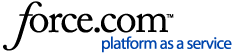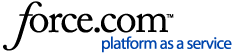1. Restart your TiVo Stream 4k device.
Note: If the app is unresponsive, force stop the app:
1. From Android TV Home, go to Apps.
2. Long press the app you want to force stop.
3. Select Info.
4. Select Force Stop.
2. Check for application updates or TiVo Stream 4K updates.
To check the latest version of the app:
1. From Android TV Home, select Apps.
2. Select Get more apps.
3. Select My Apps on the top of the screen.
4. Select the App to check if there are updates.
To check TiVo Stream 4K update:
1. From Android TV Home, go to Settings.
2. Select Device Preferences.
3. Select About.
4. Select System update.
3. Clear the app cache.
1. From Android TV Home, go to Apps.
2. Long press the app you want to clear cache.
3. Select Info.
4. Choose Clear Cache.
4. Clear the app data.
Note: Clearing the app data will remove app settings and other preferences.
1. From Android TV Home, go to Apps.
2. Long press the app you want to clear data.
3. Select Info.
4. Choose Clear Data.
5. Uninstall and reinstall the app.
To uninstall the app:
1. From Android TV Home, go to Apps.
2. Long press the App you want to uninstall.
3. Select Uninstall.
To reinstall the app:
1. From Android TV Home, go to Apps.
2. Go to Get more apps/Get more games.
3. Select the App you want to install.
4. Select Install.
6. Refer to the application’s help and support websites for other troubleshooting procedures.
Related LinksHow to Uninstall and Reinstall Apps on your TiVo Stream 4K
Google, Android, YouTube, Android TV and other marks are trademarks of Google LLC.